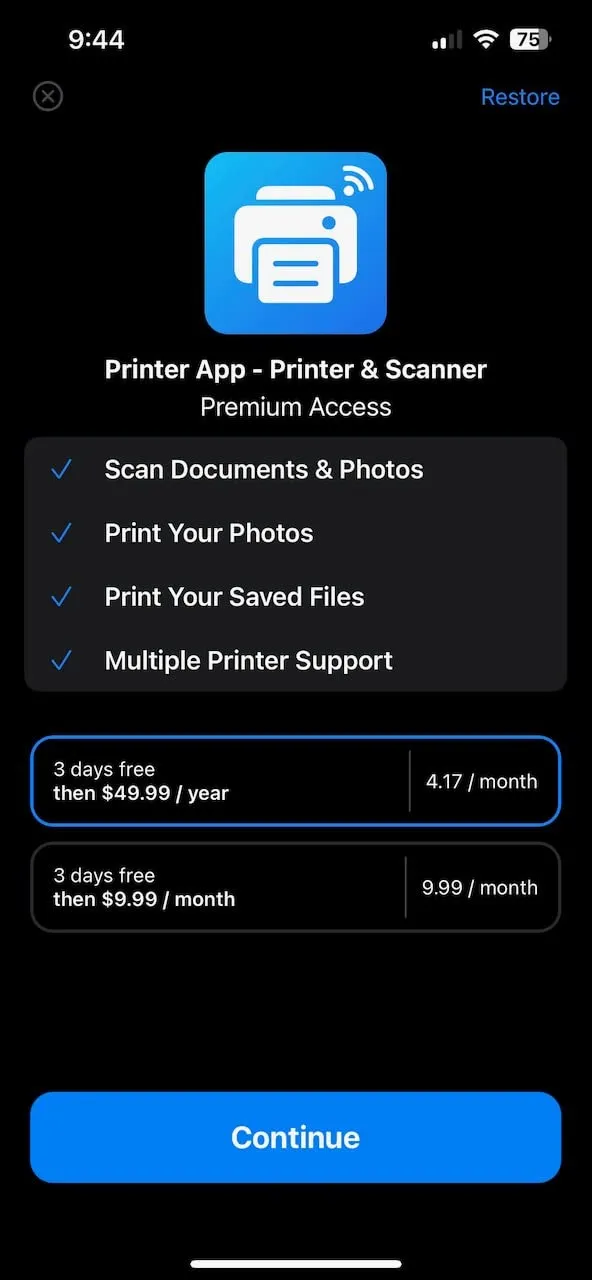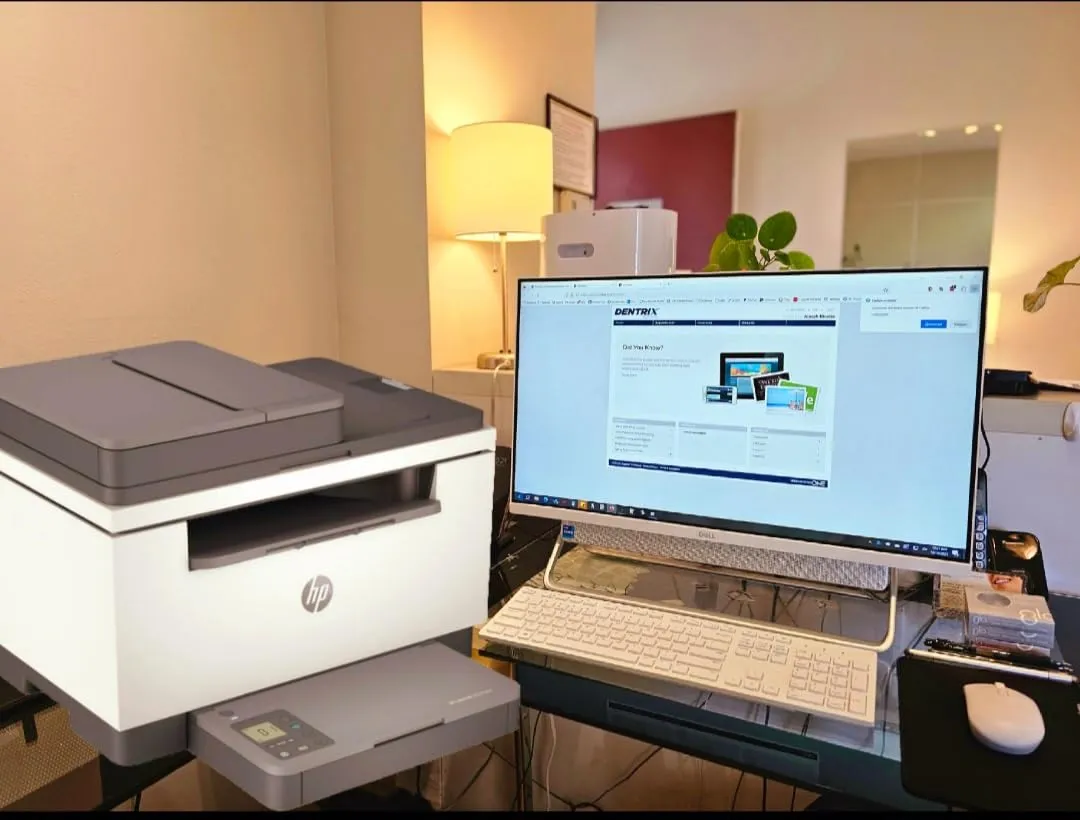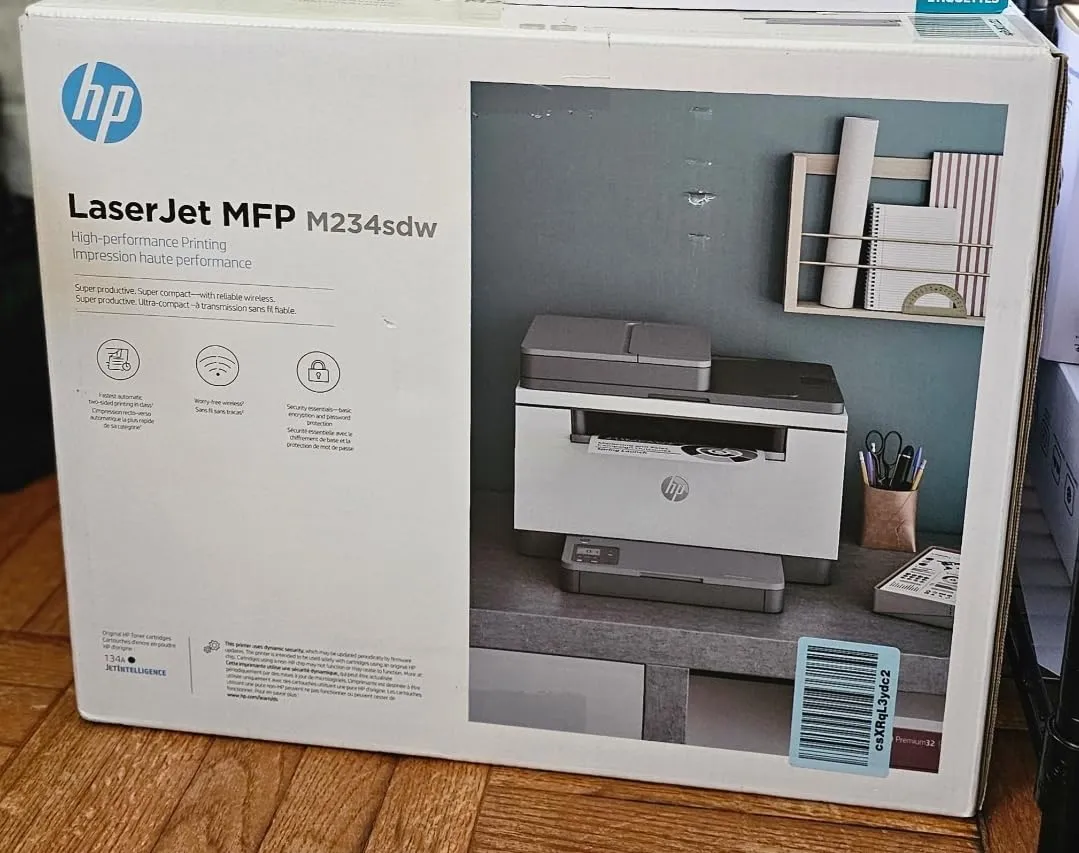The HP LaserJet M234sdw is a printer that sparks a divided conversation. While many users hail it as a powerful and efficient workhorse for home offices due to its speed and quality, a significant group of customers points to frustrating flaws in connectivity and software that can disrupt the experience. Users frequently highlight the fast printing speed and the crisp, professional print quality as major plus points. The transition from inkjet to this laser model is often praised, with many appreciating the cost-effectiveness and longevity of toner cartridges compared to traditional ink. The compact design is another appreciated feature, allowing it to fit neatly into smaller workspaces without compromising on functionality.
From a usability perspective, the experience is divided. A large portion of users found the setup process to be incredibly simple and straightforward, especially when using the HP Smart App. They report being up and running within minutes, seamlessly connecting the printer to their Wi-Fi networks and various devices, including PCs, Macs, and smartphones. The auto-duplex printing and the automatic document feeder (ADF) are frequently mentioned as valuable, time-saving features that enhance productivity for those handling multi-page documents.
However, a notable number of reviews tell a different story, one fraught with frustration. The most common complaint revolves around wireless connectivity, with many users reporting that the printer frequently goes offline or is difficult to connect to their network initially. This recurring issue often requires restarting the printer or troubleshooting through the HP Smart app, disrupting workflow. The reliance on the HP Smart App for functions like scanning is another point of contention, with some users finding it cumbersome and invasive. Reports of subpar scanner performance, including slow speeds and paper jams, also surface, alongside complaints about the lack of duplex scanning capabilities.
✅ What Are the Advantages of This Product?
- Fast and High-Quality Printing: Speed and clarity are the standout praises for this printer’s performance. Users are impressed by how quickly it prints documents, with some noting the first page is out in just a few seconds. The 600×600 DPI resolution ensures that text is consistently sharp and clear, making it ideal for professional documents and daily home office tasks. Many reviews state it’s a significant upgrade from older inkjet models, with one user noting, “The print speed and print quality were equal to a giant multi function printer at ten times the size and 20 times the cost.”
- Cost-Effective Toner and Duplex Printing: A major advantage highlighted by users is the long-term savings associated with laser printing. The toner cartridges are noted for their high page yield, which means less frequent replacements and a lower cost per page compared to ink. As one customer happily explained, “I am really pleased with this purchase. I will no longer have to buy those CHEAP INK CARTRIDGES!!” Furthermore, the auto-duplex printing feature is a celebrated benefit, helping users save on paper and reduce their environmental footprint without any manual effort.
- Compact Design with All-in-One Functionality: Despite being a powerful multifunction device, its compact size is a significant plus for users with limited space. It offers printing, scanning, and copying capabilities, including an ADF, without a bulky footprint. This makes it a perfect fit for home offices or smaller workspaces. One user summarized it well: “This printer has the footprint of a ‘home’ device with the functionality of an ‘office’ device.”
❌ What Are the Disadvantages of This Product?
- Persistent Wireless Connectivity Issues: The most frequently cited problem is the printer’s unstable wireless connectivity. Numerous users across all retail sites report that the printer constantly goes offline, making it inaccessible for printing. This issue often requires users to restart the printer, their computer, or their router, leading to significant frustration and wasted time. One user described the experience, stating, “It says it’s connected but then I go to print from a device and it suddenly disconnects. It seems to be a design issue.”
- Dependence on the HP Smart App: A major point of contention is the mandatory reliance on the HP Smart App. Critical functions, especially scanning, are locked behind the app, a hurdle many users find cumbersome and invasive. The requirement to create an HP account and operate through a smartphone for tasks they expect to handle directly on a computer is a significant source of frustration for those who prefer straightforward, direct control over their hardware. A user noted, “Scanning is made difficult by requiring access to HP online app,” which sums up the sentiment of many who prefer direct control from their computer or the printer itself.
- Inconsistent Scanner and ADF Performance: The performance of the scanner and the Automatic Document Feeder (ADF) is a source of complaint for a number of users. The scanner is described as slow, and the ADF is prone to jamming or pulling pages through at an angle, resulting in crooked scans. Furthermore, a key limitation mentioned is that while the printer supports duplex printing, the scanner and copier do not, meaning users have to manually flip pages for double-sided scanning or copying.
⚠️ What Are the Most Common Problems?
The most widespread issue reported by users is the printer’s tendency to lose its Wi-Fi connection and appear “offline,” even when the network is stable. Another common problem is the difficulty some users experience during the initial setup, often related to software or driver issues. The HP Smart App, while intended to simplify use, is frequently a source of frustration, with users reporting that it fails to recognize the printer or that scanning functions are unreliable. Finally, several users have reported mechanical issues with the ADF, such as paper jams and misaligned scanning.
🔧 How to Fix Common Issues?
Based on user feedback, a common fix for the “offline” issue is to restart the printer, and sometimes the router and computer as well. For setup difficulties, some users found success by connecting the printer via an Ethernet cable first to establish a stable connection before switching to Wi-Fi. If the HP Smart App fails to find the printer, one user suggested letting the initial setup wizard fail and then using the “Finish setup or add a printer that’s already set up” option within the app. For driver-related problems, especially on older operating systems, seeking out specific drivers from the HP support website rather than relying on the automated installer has helped some users.
🎯 Is This Product Right for You?
This printer is best suited for home office users and small business owners who primarily need a reliable and fast black-and-white laser printer for document printing. If your priority is printing crisp text documents quickly and you value the cost savings of toner over ink, this machine is a strong contender. It’s also great for those who will make good use of its auto-duplex printing feature. However, if reliable multi-page scanning or hassle-free wireless operation is a top priority, the widespread complaints suggest you should weigh your tolerance for potential troubleshooting before buying.
🤔 Is This Product Worth It?
For the right user, this printer offers excellent value. The combination of fast printing, high-quality output, and the long-term economy of a laser printer makes it a worthwhile investment for those who do a lot of document printing. The all-in-one features add to its practicality. Ultimately, this printer is worth it if your main goal is fast, affordable document printing and you can overlook potential software and connectivity hurdles. For users who demand flawless wireless performance and straightforward scanning, the frustrations reported by many indicate that looking at other models might be a better investment of time and money.
❓ FAQ (Frequently Asked Questions)
- Does this printer print in color?
No, the HP LaserJet M234sdw is a monochrome (black-and-white) laser printer only. - Can the printer scan double-sided documents automatically?
No. While it features auto-duplex printing, the scanner and copier functions are single-sided only. You must manually flip the pages to scan or copy both sides. - Is it necessary to use the HP Smart App to use this printer?
For basic printing, it may not be required once set up. However, for functions like scanning and accessing advanced settings, users report that using the HP Smart App is mandatory. - Can I use third-party toner cartridges with this printer?
Several reviews indicate that HP’s firmware updates and the design of the printer may prevent the use of non-HP toner cartridges, especially in models ending with an “e”. It is recommended to use genuine HP toner to avoid compatibility issues.