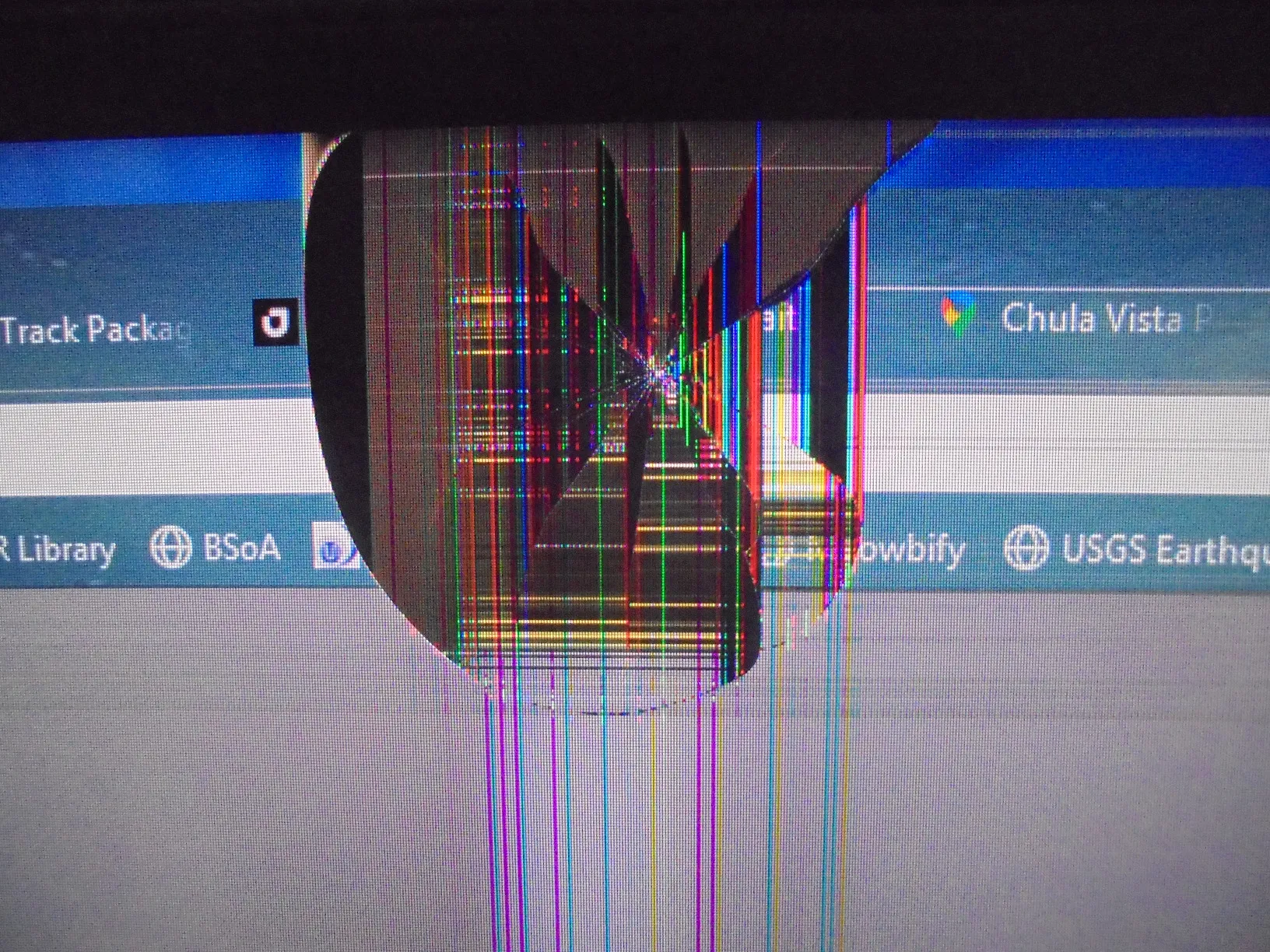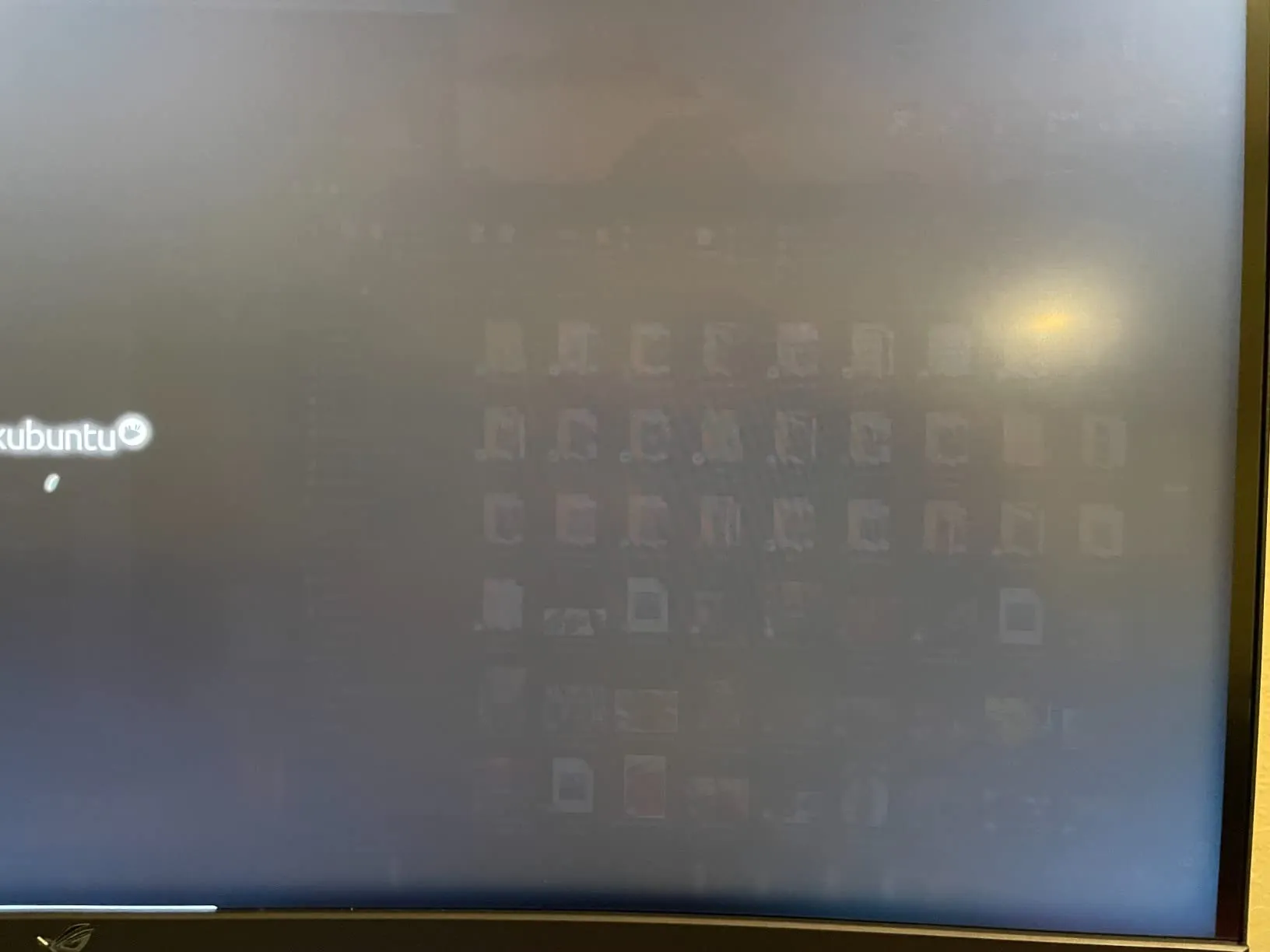The ASUS ROG Strix XG349C 34″ 180Hz Ultrawide Curved IPS Gaming Monitor has been widely appreciated for its picture quality, high refresh rate, and overall gaming performance. Users consistently praise its vibrant colors, ultrawide format, and curved design that enhances immersion in both gaming and productivity. Most users enjoy the monitor’s IPS panel for its superior color reproduction, with many stating that the display is bright and sharp. The high refresh rate of 180Hz is a standout feature, especially for gamers, allowing smooth gameplay without lag. The monitor also includes a KVM switch, which is appreciated for setups involving multiple devices, although its manual functionality requires improvement.
However, there are some criticisms concerning its HDR capabilities, firmware, and build quality. Some users find the HDR performance to be oversaturated, particularly with reds and oranges, while others mention the KVM functionality as cumbersome, requiring too many button presses to switch devices. A small number of users faced quality control issues, with reports of malfunctioning screens and poor customer service experiences. Overall, despite some minor flaws, the monitor is highly rated by gamers and productivity users who require an ultrawide screen with a high refresh rate and vivid display.
PROS
Exceptional Picture Quality: The ASUS ROG Strix XG349C is often commended for its picture quality, with vibrant colors and excellent brightness. An IPS panel provides great color reproduction, and users have found that the display meets or even exceeds their expectations. A reviewer even noted, “The colors are extremely vivid… I will never go back to a different monitor.”
High Refresh Rate and Gaming Performance: A refresh rate of 180Hz is particularly notable for gaming enthusiasts, providing fluid motion and reducing lag. Several users highlighted their seamless gaming experience, especially when paired with G-Sync, resulting in smooth frame transitions. For example, one user mentioned, “Gaming performance is awesome… high refresh rate is cool.”
Wide Curved Display Enhances Immersion: The ultrawide 34″ curved display adds to the gaming and productivity experience. The monitor’s curve helps users feel immersed, and the 21:9 aspect ratio offers a large workspace for multitasking or cinematic gameplay. A customer said, “Once you go ultrawide, you just can’t go back.”
KVM Switch for Versatility: The inclusion of a KVM switch allows users to connect multiple devices and switch between them without extra peripherals. Users found it useful for connecting laptops, gaming consoles, and PCs, simplifying the cable management for multi-device setups.
Smooth Setup and Connectivity: Most users found the setup process straightforward, with simple menu navigation and solid build quality. The monitor’s connections include USB-C, HDMI, and DisplayPort, covering most devices. The stand is adjustable, and some users opted to mount it for better ergonomics.
CONS
Manual KVM Functionality: While the KVM switch is a useful feature, several users noted that the switching process is not user-friendly. One reviewer pointed out, “To use the KVM, you need 13 button inputs to change your active device,” which makes it inconvenient for quick changes between devices. The manual process could be streamlined to enhance the user experience.
Overly Saturated HDR: HDR functionality has been described as overly saturated, particularly for reds and oranges, leading to unnatural color rendering in some scenarios. A user stated, “The HDR settings look overly saturated – reds and oranges for sure,” indicating that the HDR might require adjustment for better color balance.
Firmware and Menu Navigation Issues: The firmware is reported to be sluggish and cumbersome, making navigation through the menu complex. A user review mentioned that the UX is a “real dumpster fire,” with KVM settings requiring multiple steps to switch between connected devices, making the monitor difficult to use in a fast-paced work environment.
Limited USB Ports and KVM Integration: The monitor includes only two USB ports, which can be insufficient for users looking to connect multiple devices directly to the monitor. Furthermore, one port’s positioning on the far left makes it inconvenient for some setups.
Potential Quality Control Issues: Some users experienced malfunctioning screens or rapid deterioration in display quality, requiring them to seek replacements or repairs. There are reports of screen flickering, dead pixels, and backlight bleeding. These instances are relatively few, but they point to inconsistencies in the product’s build quality.
Sound and Audio Concerns: The built-in speakers are considered a weak point, with poor audio quality that does not match the visual experience of the monitor. One customer noted, “Speakers are terrible,” which suggests that those who need quality audio should seek an external speaker solution.
Who Should Buy?
This monitor is best suited for gamers who prioritize a smooth visual experience with high refresh rates and vibrant color reproduction. It is also ideal for those who work in content creation, video editing, or multitasking, as the ultrawide screen provides ample workspace and the curved display enhances immersion. Users with multi-device setups, such as laptops and desktops, will benefit from the KVM switch, despite its manual functionality. However, those who prioritize seamless HDR performance or require a more advanced USB-C experience may need to consider other options.
Do Users Recommend This Product?
Overall, users do recommend the ASUS ROG Strix XG349C, particularly for its gaming capabilities and ultrawide format. The strong visual performance, high refresh rate, and vibrant colors are often praised, making it an appealing choice for gamers and professionals alike. However, some reservations exist about the monitor’s firmware complexity, limited USB ports, and KVM functionality, leading to a few mixed recommendations. The majority of users who overlook these issues find that the monitor provides great value for its performance and are happy with their purchase.