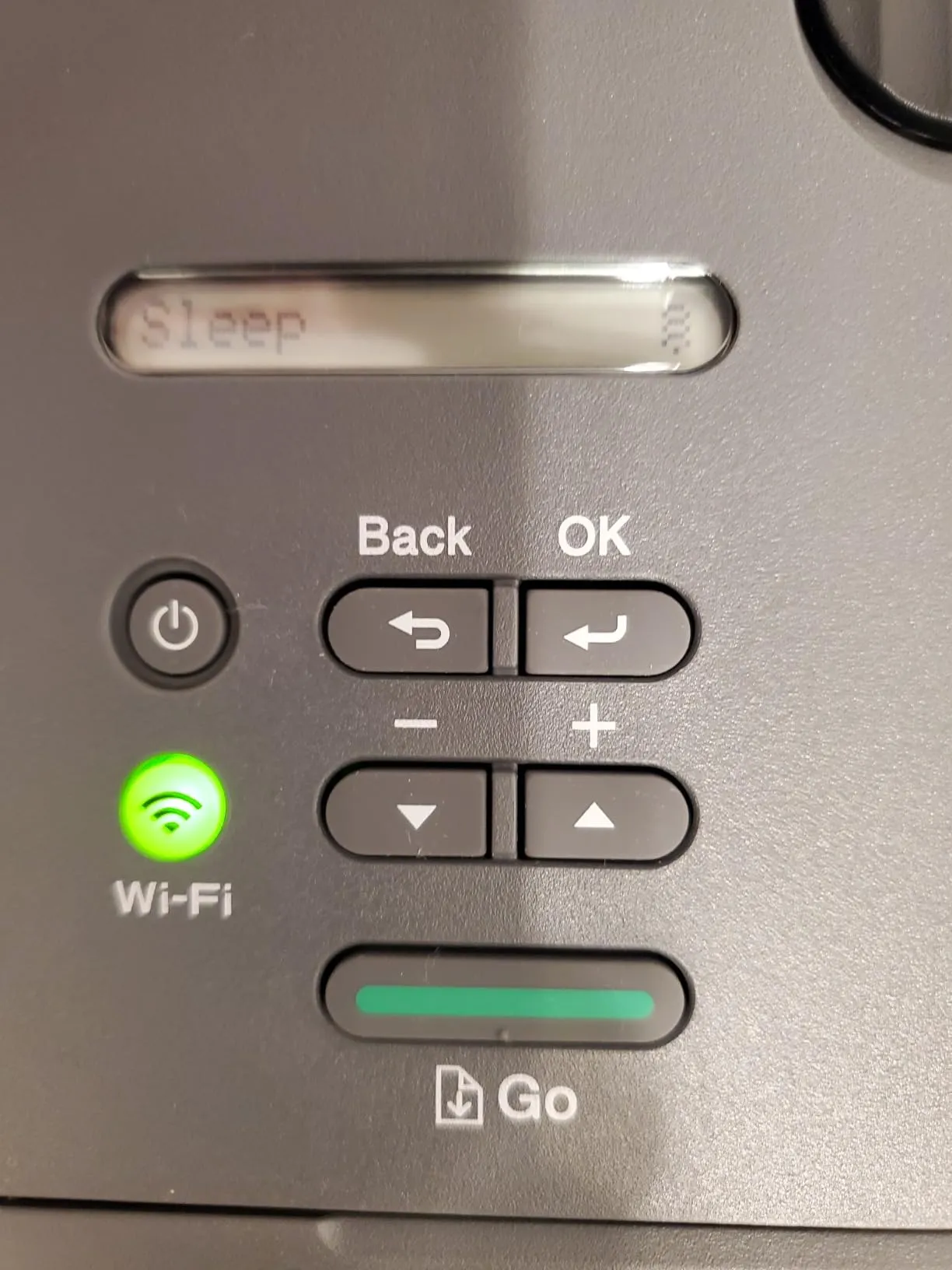The Brother HL-L2405W Wireless Compact Monochrome Laser Printer has received overwhelmingly positive reviews for its fast printing speed, cost efficiency, and ease of use. Customers who needed a simple, no-nonsense laser printer for home or office use have found this model to be a great investment.
Many users praise its wireless functionality, allowing for effortless printing from phones, tablets, and computers. Some users found setup to be straightforward, while others encountered difficulty connecting to Wi-Fi without consulting online guides or customer support. One common suggestion is to follow video tutorials to avoid connectivity frustrations.
Another common positive note is the printer’s low maintenance cost, especially compared to inkjet printers. Users appreciate that toner lasts much longer, and the print quality is sharp and professional. However, some customers were frustrated by the low toner warning appearing prematurely, leading them to replace toner earlier than necessary. Multiple users recommend ignoring the warning until print quality noticeably declines.
On the downside, the lack of automatic duplex printing has been a common complaint, as some customers assumed the printer would have this feature. Manual duplexing is possible, but it requires additional effort. A few users also noted power surge issues, where the printer momentarily dims lights or trips circuit breakers in rare cases. Those with sensitive electrical setups are advised to use a surge protector to mitigate this issue.
✅ What Are the Advantages of This Product?
- Fast Printing Speed: Many users love how quickly this printer produces sharp black-and-white documents, with some reporting print times as low as 1-3 seconds per page. This speed makes it ideal for high-volume printing tasks.
- Easy Wireless Printing: The Wi-Fi and AirPrint support are major advantages, allowing seamless printing from phones, tablets, and laptops without needing a wired connection. Customers who rely on mobile printing find this feature especially useful.
- Low Maintenance and Cost-Effective: Unlike inkjet printers, this laser printer does not dry out and requires less frequent toner replacement, making it more cost-effective in the long run. The toner cartridges are relatively affordable compared to competing brands.
- Compact and Space-Saving: Customers appreciate its small footprint, making it a great fit for home offices and small workspaces. Despite its compact size, it delivers high-quality prints consistently.
- Reliable Performance: Many long-term users have reported that the printer lasts for years with minimal issues, making it a solid investment. Some buyers mention that even after thousands of prints, it continues to function flawlessly.
❌ What Are the Disadvantages of This Product?
- No Automatic Duplex Printing: Users were disappointed that this model does not support automatic two-sided printing, requiring manual page flipping. If duplex printing is a priority, an alternative model may be preferable.
- Wi-Fi Setup Can Be Tricky: Some users struggled with connecting the printer to Wi-Fi, particularly those unfamiliar with technical setup processes. Multiple users found success by manually entering the Wi-Fi credentials instead of relying on automatic setup.
- Power Surge Issues: A few customers reported that the printer causes minor electrical surges, momentarily dimming lights or affecting other connected devices. Using a surge protector can prevent these issues.
- Confusing Toner Warnings: Some users noted that the printer warns of low toner too early, leading them to replace cartridges sooner than necessary. Continue printing until quality noticeably declines to avoid unnecessary expenses.
- No Built-in Scanner: A few customers regretted buying the printer without realizing it lacks a scanning or copying function, making it less versatile for those needing multi-function capabilities.
🔄 How Has This Product Improved?
Compared to older Brother models, the HL-L2405W features improved wireless connectivity, faster print speeds, and a more compact design. However, some users noted that earlier models included automatic duplex printing, which is missing in this version. The improved toner efficiency is a welcome change, helping users get more prints per cartridge.
⚖️ How Does This Product Compare to Other Options?
When compared to similar monochrome laser printers, the Brother HL-L2405W stands out for its affordability, compact size, and cost-efficient operation. However, some competing models offer automatic duplex printing and easier Wi-Fi setup, making them better choices for users who frequently print double-sided documents. For those seeking a simple and budget-friendly option, this printer is still a solid choice.
🎯 Is This Product Right for You?
This printer is ideal for individuals or small businesses that need a fast, reliable, and affordable monochrome printer. It’s perfect for students, home offices, and professionals who print frequently but do not require color printing or scanning capabilities. Those who print high volumes of text-based documents will find it particularly beneficial.
⚠️ What Are the Most Common Problems?
- Wi-Fi setup difficulties: Some users find it hard to connect the printer to Wi-Fi. Checking firmware updates may help.
- Early low toner warnings: The printer sometimes signals low toner long before it actually runs out. Continue printing until pages appear faded.
- Power fluctuations: A few users noted that the printer briefly dims nearby lights when in use. A surge protector is recommended.
- No automatic duplex: Many users were frustrated by the lack of double-sided printing. Manual duplexing is required.
🤔 Is This Product Worth It?
For those needing a simple, high-quality black-and-white laser printer, the Brother HL-L2405W is an excellent choice. While it lacks duplex printing and scanning, it excels in speed, cost efficiency, and reliability. If you need automatic two-sided printing or an all-in-one printer, you might want to explore alternative Brother models. Customers who prioritize low maintenance costs and long-term durability will appreciate what this printer offers.