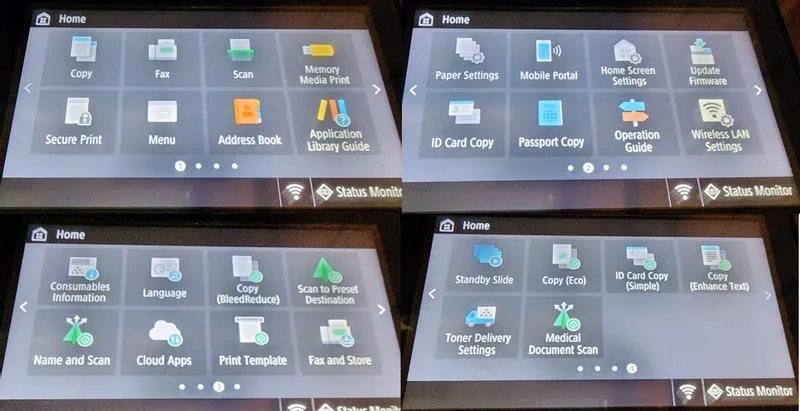The Canon imageCLASS MF656Cdw has received a range of feedback from users, highlighting both strengths and weaknesses. Many buyers appreciate its sharp print quality, fast printing speed, and solid build. Compared to inkjet printers, users find this laser printer more efficient and cost-effective in the long run. Several reviews emphasize that setup can be complex, especially for those unfamiliar with printer configurations.
Some users found the scanner functionality highly efficient, particularly for duplex scanning and network integration. However, others faced frustrating connectivity issues, particularly with Wi-Fi and AirPrint compatibility. Several reviews also note that the printer is quite loud, with some calling it “noisy during operation.” Toner costs were another common complaint, as the starter cartridges run out quickly, leading to expensive replacements.
Despite these issues, many users find the Canon MF656Cdw reliable for office and home use. Its durability and print performance make it a solid choice for those needing a high-volume color laser printer.
✅ What Are the Advantages of This Product?
- High-Quality Printing: Users consistently praise the sharp text and vibrant colors. Many report that prints look professional, making it great for business documents and presentations.
- Fast Printing Speed: The Canon MF656Cdw prints quickly, especially for monochrome documents. Users note that double-sided printing is smooth and efficient.
- Robust Build and Longevity: Several buyers highlight that the printer feels solid and well-built. One user mentioned that their previous Canon printer lasted over six years, and they expect this one to perform similarly.
- Efficient Duplex Scanning: Many appreciate the automatic duplex scanning, which saves time for scanning multi-page documents. Users find the scanner fast and accurate.
- Reliable for Small Offices: Many office users find the printer dependable for daily tasks, particularly in small business environments.
❌ What Are the Disadvantages of This Product?
- Connectivity Issues: A common complaint is unreliable Wi-Fi and AirPrint functionality. Some users report frequent disconnections, requiring manual troubleshooting.
- Loud Operation: Multiple reviews mention that the printer is noisy when printing, making it less ideal for quiet home offices.
- High Toner Costs: Many users criticize the expensive toner replacements. The starter toner runs out quickly, forcing an early purchase of costly replacements.
- Complicated Setup Process: Some buyers find initial setup difficult, especially for network printing and scan-to-email features. IT knowledge is often needed to configure it properly.
- Heavy and Bulky: A few reviewers note that the printer is large and difficult to move, making it challenging to reposition in small spaces.
🔄 How Has This Product Improved?
Compared to previous Canon models, users highlight faster scanning speeds, improved print quality, and enhanced duplex printing. However, some feel that the user interface and connectivity options have taken a step back, making it harder to configure than earlier versions.
⚖️ How Does This Product Compare to Other Options?
Several reviewers compare this printer to HP and Brother models, noting that Canon offers superior print quality and longevity. However, HP printers are often easier to set up, while Brother models tend to have better connectivity and lower toner costs.
🎯 Is This Product Right for You?
This printer is ideal for small businesses, home offices, and professionals who need high-quality prints. If you print frequently and require sharp text and colors, this is a great choice. However, if you prioritize easy setup and seamless wireless connectivity, you might want to explore other brands.
⚠️ What Are the Most Common Problems?
- Wi-Fi Connectivity Drops: Many users report frequent disconnections, especially on Mac devices.
- Slow Wake-Up Time: Some buyers mention that the printer takes too long to wake up from sleep mode.
- Error Messages and Firmware Issues: A few users report random error codes and difficulties updating firmware.
- Scanning Glitches: Some reviews state that scanning requires manual reconnection to work properly.
🔧 How to Fix Common Issues?
- Wi-Fi Issues: If you experience connectivity problems, try using a wired Ethernet connection or setting a static IP address.
- Slow Wake-Up: Adjust the sleep settings in the printer menu to prevent long delays.
- Scanning Problems: Reinstalling drivers and ensuring USB or network connections are stable can resolve scanning errors.
🏗️ How Durable Is This Product?
Users report that the Canon MF656Cdw is well-built and lasts several years. Many long-term Canon users trust the brand’s durability, stating that their previous Canon printers worked reliably for 5-10 years.
☎️ Customer Support & Warranty
Some users praise Canon’s customer support, while others find it slow and unhelpful. Warranty coverage is standard, but some buyers note that support is not always responsive to technical issues.
⏳ What Do Long-Term Users Say?
Many long-term Canon users stick with the brand due to its print quality and reliability. However, some are frustrated by the declining ease of use and software issues in newer models.
🤔 Is This Product Worth It?
Overall, the Canon imageCLASS MF656Cdw is a strong option for high-quality printing. If print clarity, speed, and duplex scanning are priorities, this is a great investment. However, be prepared for high toner costs and potential connectivity frustrations.
❓ FAQ
Q: Does this printer support AirPrint?
A: Yes, but some users report connectivity issues with Apple devices.
Q: Can this printer handle high-volume printing?
A: Yes, it’s designed for small office and business use, handling thousands of pages per month.
Q: Is the scanner efficient for large documents?
A: Yes, the duplex scanning is fast and reliable, but some users face occasional software issues.
Q: How long does the starter toner last?
A: Most users report that starter toner runs out quickly, requiring a replacement within the first 1-2 months of use.