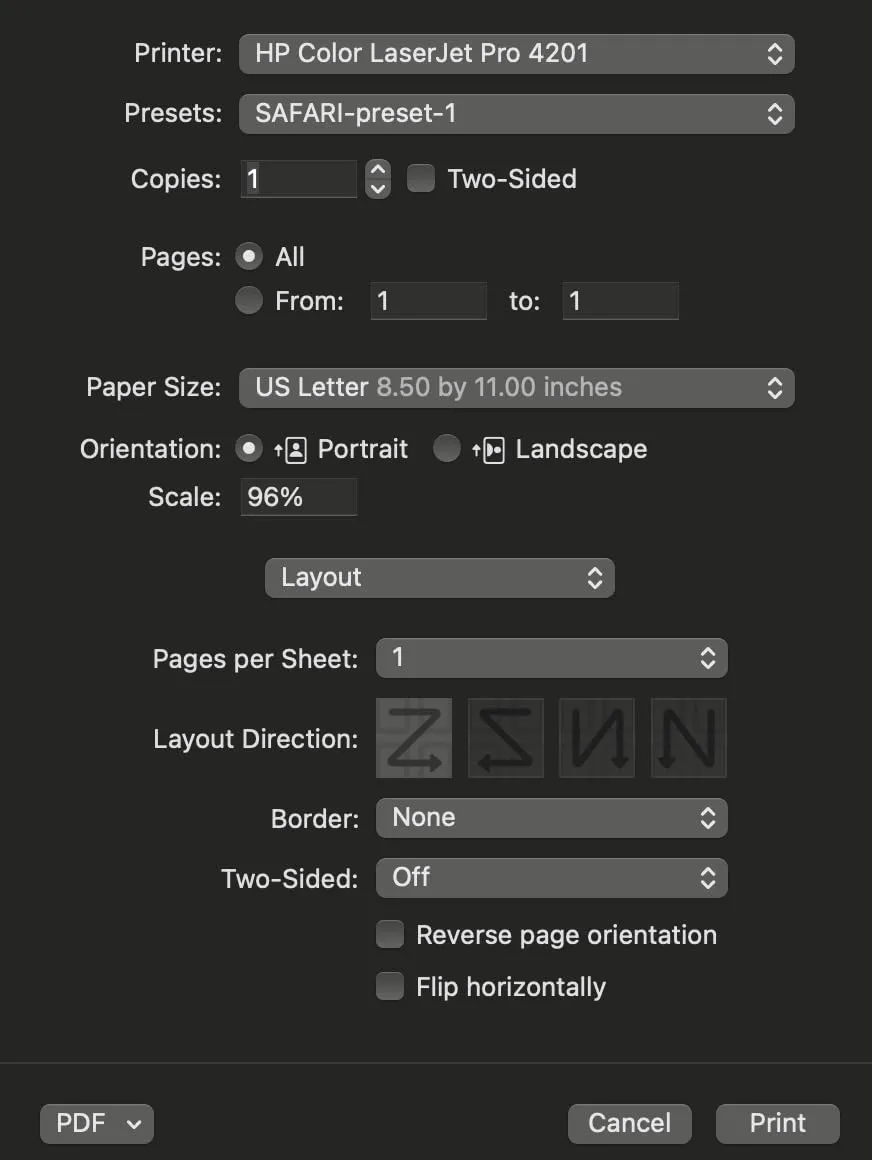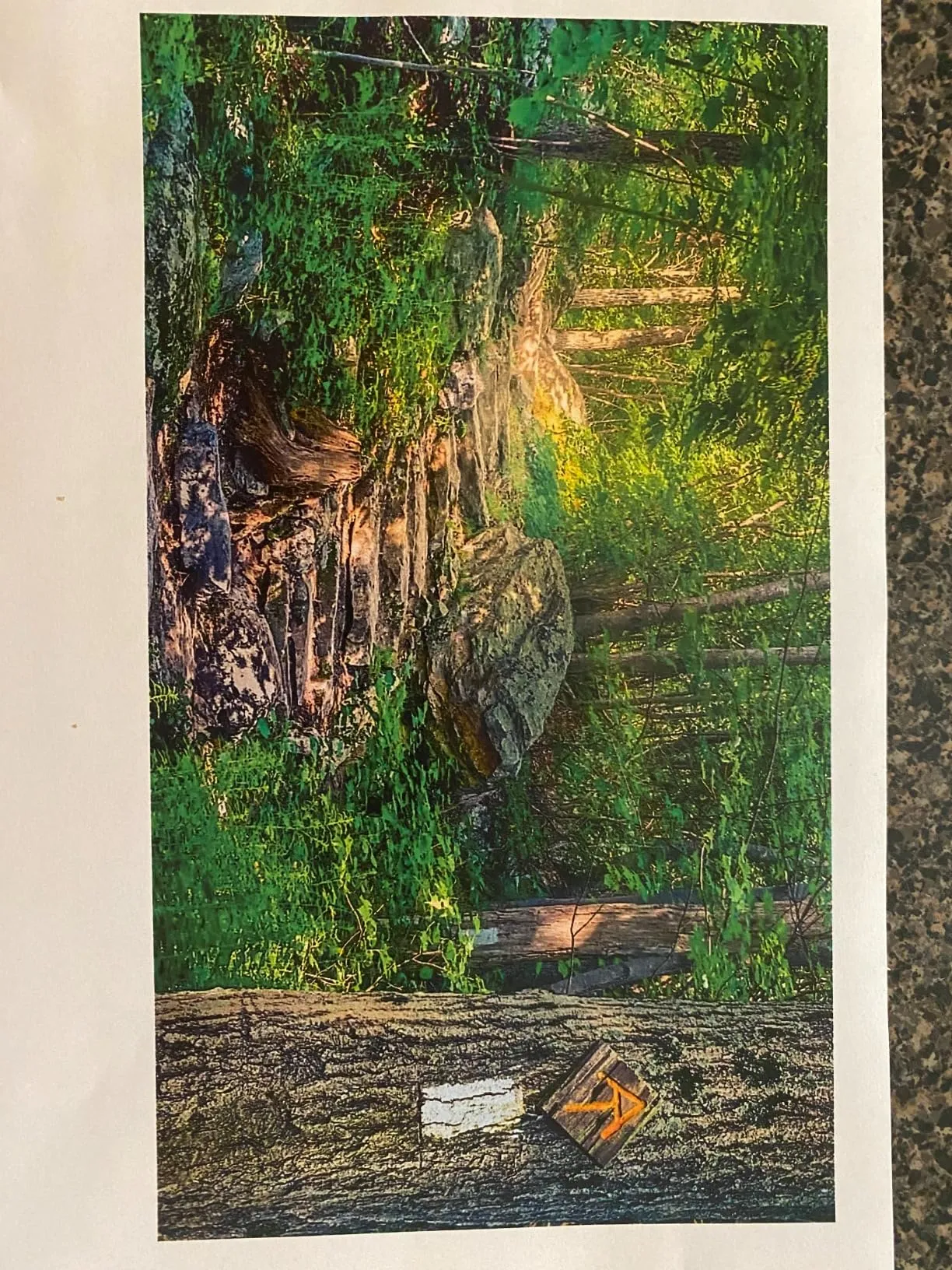The HP LaserJet Pro 4201dw Wireless Color Laser Printer has received a mixture of positive and negative reviews from users across various platforms, including Amazon, Best Buy, Walmart, and B&H. The majority of the positive feedback highlights the printer’s excellent print quality, ease of setup, and reliable wireless connectivity. Users appreciate its fast printing speed, high-quality color outputs, and overall performance in both home and office environments. However, some users have faced issues with the printer, such as frequent paper jams, difficulties with the jog dial, and problems with the HP proprietary toner system. While many customers are satisfied with their purchase, there are notable concerns that have been raised regarding reliability and user interface design.
PROS
Easy Setup: Many users found the setup process straightforward and quick. “I managed to set it up myself. It prints fast, colors are great, hardly ever jams, and you can print from your phone, which is awesome,” mentioned one Walmart reviewer.
Print Quality: The printer consistently receives praise for its high-quality prints. “The quality of the photos is superior to other laser printers I have had,” said a Walmart user. Another Amazon user noted, “The colors are vibrant and true to life, and the text is crisp and clear.”
Fast Printing Speed: Several reviewers highlighted the printer’s speed. “It prints so quickly and with amazing color clarity,” said a Walmart user, while an Amazon customer noted, “This HP LaserJet Pro prints immediately and efficiently.”
Wireless Connectivity: Users appreciate the reliable wireless features, allowing easy printing from multiple devices. “Connected with the Wifi very swiftly,” said a Walmart reviewer, and another from Best Buy stated, “Easy to set up and use.”
Quiet Operation: Some users pointed out the printer’s quiet performance. “It’s also really quiet,” mentioned a Walmart reviewer, while another from Amazon said, “It is so quiet, too.”
CONS
Paper Jams: Several users experienced persistent paper jam issues. “The printer says it’s jammed but it isn’t,” noted a Walmart reviewer. An Amazon customer shared, “Printer arrived, I set it up. Tried printing, jammed. Cleared jam, tried printing again. Jammed.”
Jog Dial Issues: The jog dial used for navigation received criticism for being difficult to use. “The rotary dial on the printer menu instead of traditional buttons is very flaky and unresponsive at times,” said an Amazon reviewer. A Walmart user added, “Having to turn the knob to find the right letter takes a little too much time.”
Proprietary Toner System: The requirement for HP proprietary toner cartridges has been a source of frustration for some users. “The printer uses HP proprietary toner cartridges that can only be enabled through an HP app,” mentioned an Amazon reviewer. Another said, “You can no longer conserve your HP color cartridges.”
Connectivity Issues: Some users faced problems with the printer’s connectivity. “Networking is buggy. A lot of the time when I go to print it fails and says the printer is offline,” noted an Amazon reviewer. Another mentioned, “I had trouble with the printer setup. This was resolved with contact with HP’s chat assistance.”
High Cost of Toner: The cost of replacement toner cartridges is a concern for some users. “The additional issue is that buying the required HP proprietary toner results in a $700+ price tag for a full set of cartridges,” said an Amazon reviewer.
Who Should Buy?
The HP LaserJet Pro 4201dw is ideal for small to medium-sized businesses and home offices that require high-quality color prints and fast printing speeds. It is suitable for users who need reliable wireless connectivity and the ability to print from multiple devices, including smartphones and tablets. This printer is also a good choice for those who prioritize print quality and are willing to invest in a more expensive printer to achieve professional-grade outputs. However, potential buyers should be aware of the potential issues with paper jams and the cost of proprietary toner cartridges.
Recommendation
Overall, users generally recommend the HP LaserJet Pro 4201dw Wireless Color Laser Printer for its excellent print quality, fast printing speeds, and reliable wireless connectivity. However, there are significant concerns about paper jams, the jog dial, and the cost of proprietary toner cartridges that potential buyers should consider. Despite these drawbacks, the printer’s performance and ease of use make it a strong contender for both home and office use. If you value high-quality prints and can manage the potential issues, this printer is worth considering.