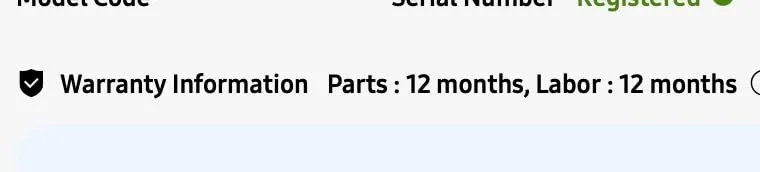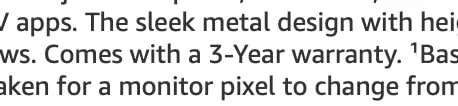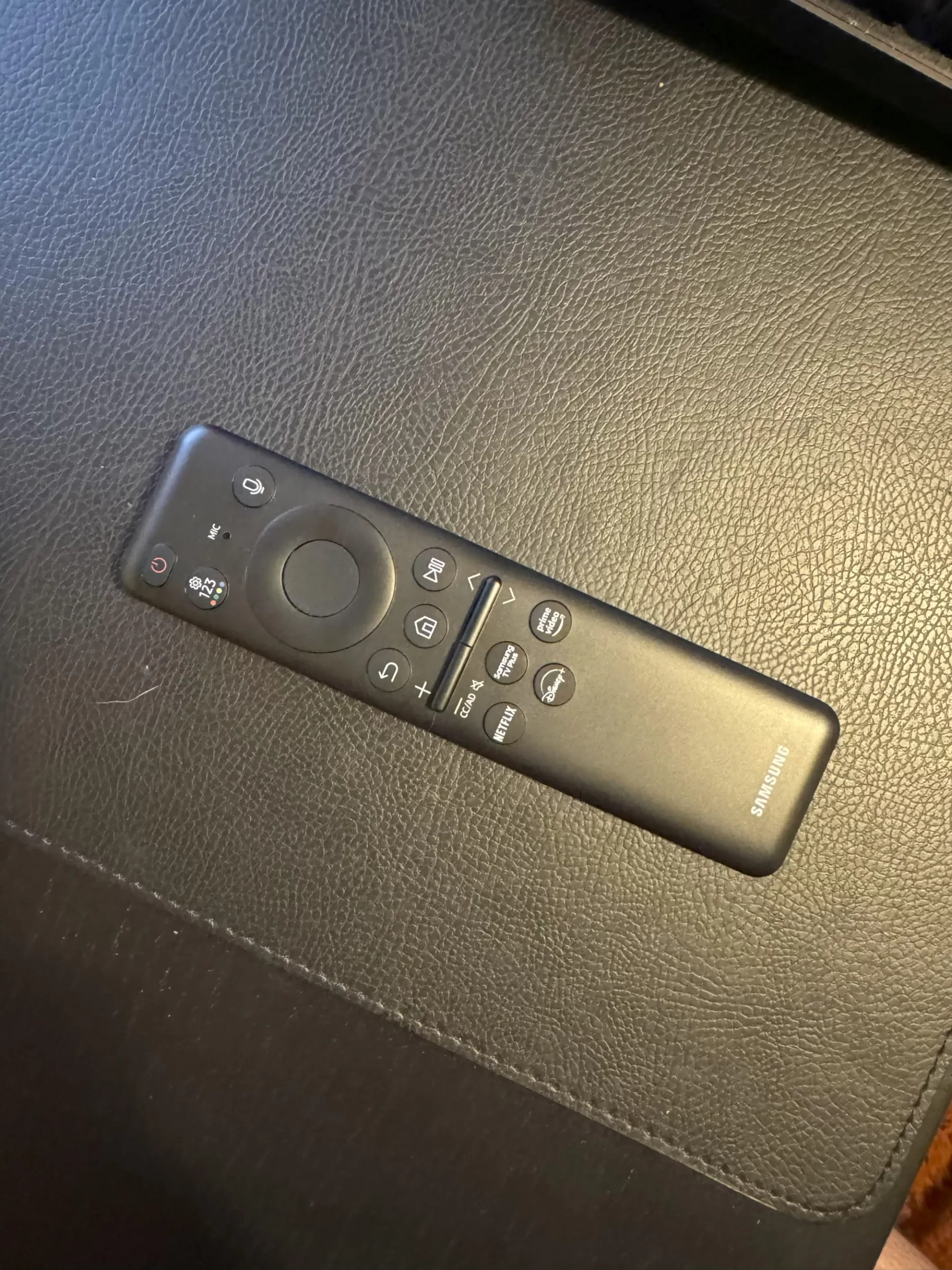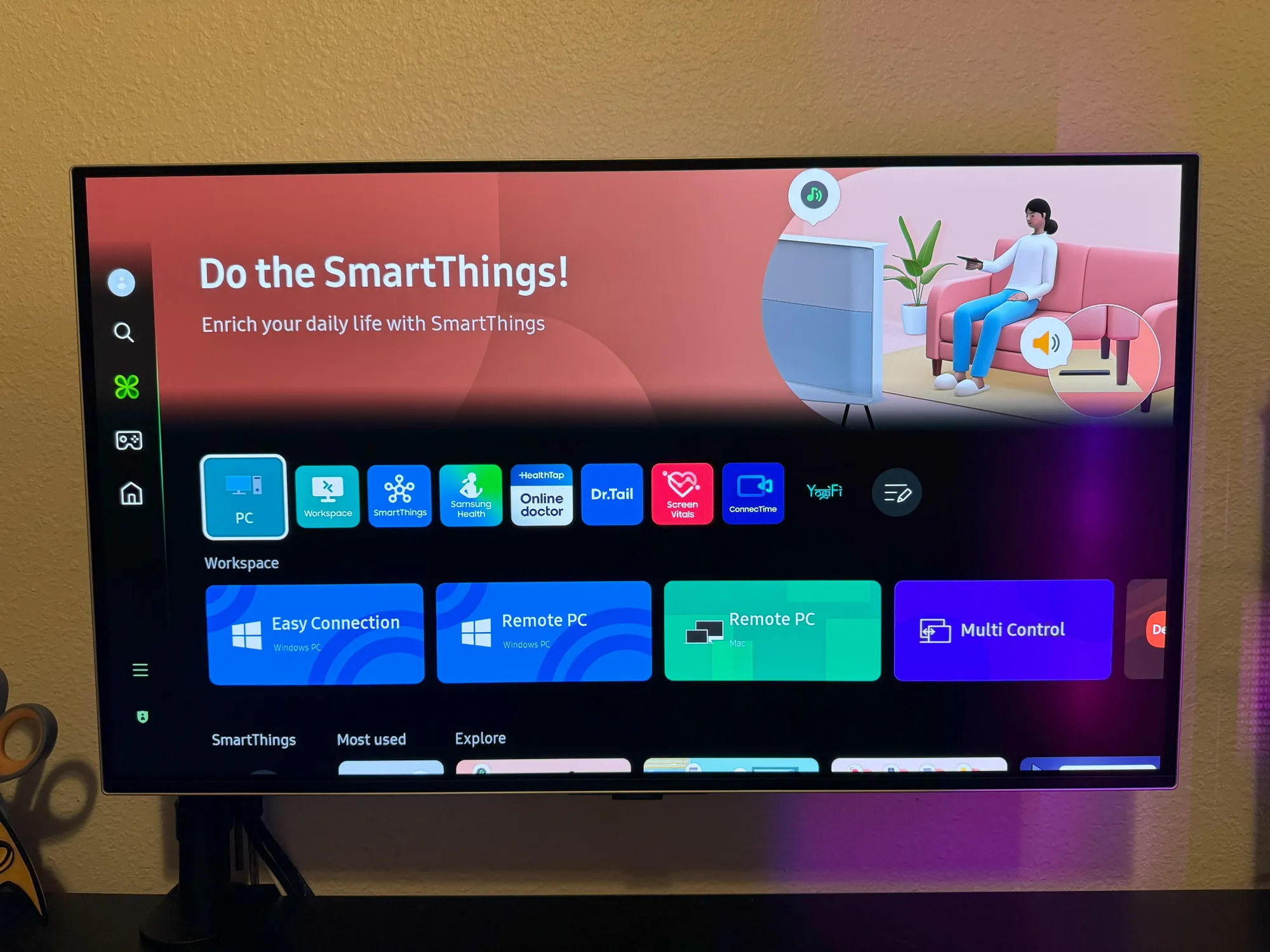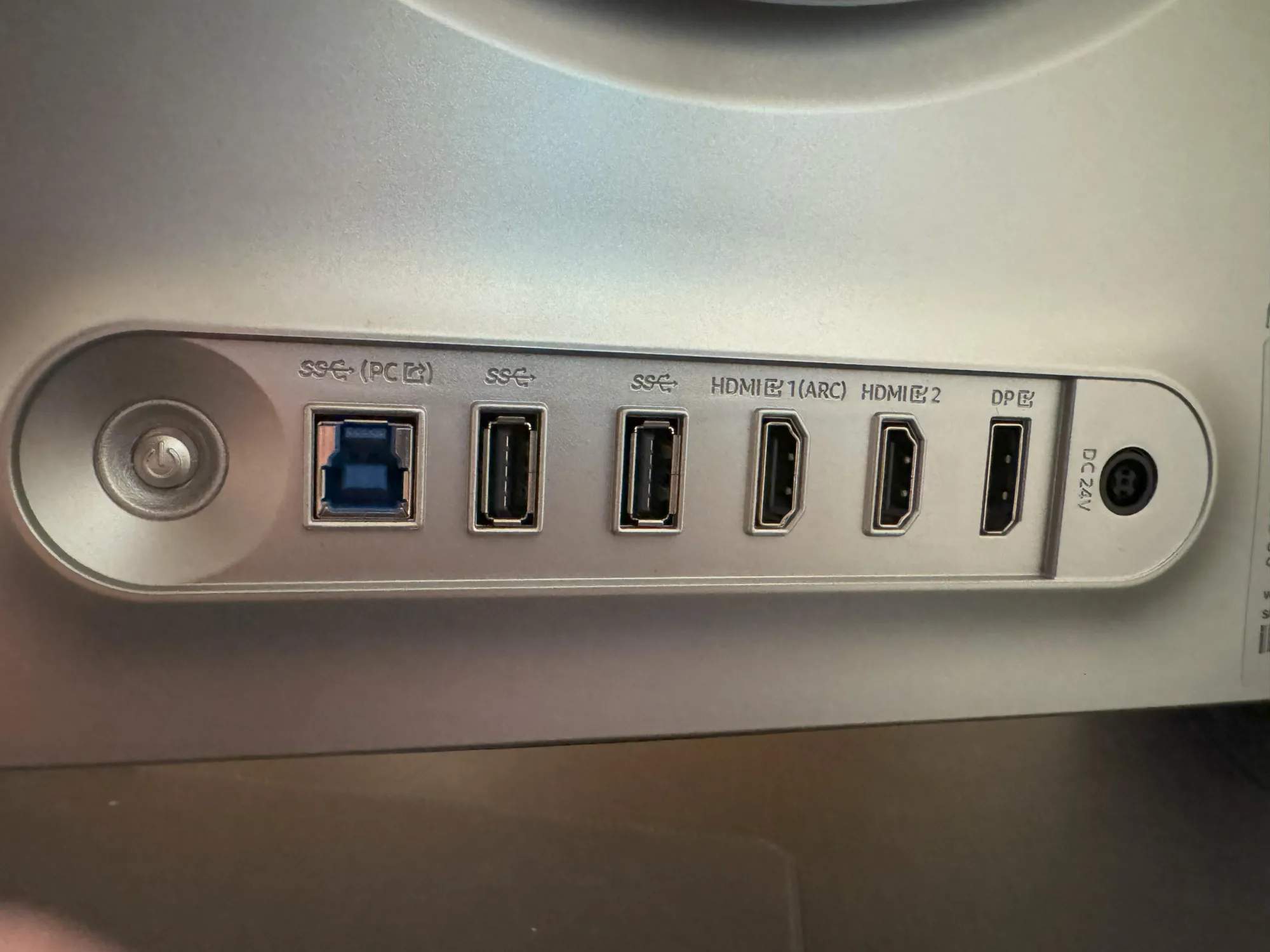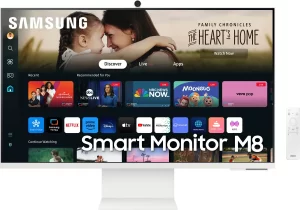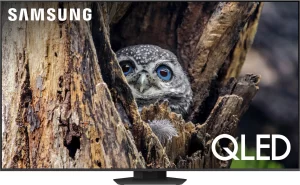The Samsung 32″ Odyssey OLED G8 (LS32DG802SNXZA) has garnered impressive reviews from users, who praise its superior gaming performance, stunning visual quality, and versatile functionality. Many users find the monitor excellent for both gaming and office work, with a significant number of them highlighting the advanced features that enhance their overall experience.
PROS
- Exceptional Display Quality: Users consistently praise the Quantum Dot OLED panel for its vibrant colors, deep blacks, and sharp text rendering. The display’s performance in both bright and dark environments is noted as superior, with excellent glare reduction and high brightness levels. One user mentioned, “The colors are incredibly vivid, and the blacks are truly deep, making games and movies look stunning.”
- High Refresh Rate and Response Time: The 240Hz refresh rate and 0.03ms response time are frequently mentioned as major benefits, providing smooth and responsive gameplay. These features, combined with FreeSync support, make it a top choice for gamers. A user stated, “The refresh rate is fantastic, and there’s no noticeable lag, which is perfect for fast-paced gaming.”
- Built-in Gaming and Smart Features: Users appreciate the Gaming Hub, which allows easy switching between PC and console inputs, as well as direct streaming from the monitor. The inclusion of smart TV features and a comprehensive remote control adds to the monitor’s versatility. One reviewer noted, “I love being able to stream directly from the monitor without needing an additional device.”
- Ergonomic Design: The monitor’s sleek design, sturdy stand, and height adjustability receive positive remarks. The CoreLighting+ feature, which projects colors onto the wall behind the monitor, is seen as a nice addition, especially for enhancing the gaming ambiance. “The design is both functional and stylish, and the lighting feature really adds to the immersive experience,” said a user.
- Advanced Cooling and Burn-in Prevention: The new cooling system and technologies to prevent burn-in, such as dynamic cooling and logo detection, are highlighted as significant improvements over previous OLED models. A customer commented, “I was worried about burn-in, but the advanced cooling and prevention features give me peace of mind.”
CONS
- Price: Several reviews mention the high price point as a potential drawback, although many users feel the performance and features justify the cost. One user mentioned, “It’s expensive, but you get what you pay for in terms of quality and features.”
- Lack of Dolby Vision: The absence of Dolby Vision support is noted as a minor downside, particularly for those who consume a lot of HDR content. A reviewer pointed out, “It’s a bit disappointing that Dolby Vision isn’t supported, considering the premium price.”
- Brightness Limitations in HDR: While the monitor performs well in most lighting conditions, some users point out that its HDR brightness could be higher, with peak brightness levels falling short compared to some LED and LCD counterparts. “The HDR brightness is good, but not as high as I expected,” mentioned a user.
- Excessive Smart Features: A few users feel that the inclusion of smart features adds unnecessary complexity and cost. They suggest that focusing solely on display performance might have been preferable. One reviewer commented, “The smart features are nice, but I would have preferred a lower price or better core display features.”
Who Should Buy?
This monitor is ideal for:
- Hardcore Gamers: Those who seek the best in gaming performance, with top-tier refresh rates, response times, and vibrant visuals.
- Content Creators and Professionals: Users who require high-resolution, accurate color reproduction, and excellent multitasking capabilities.
- Tech Enthusiasts: Individuals who appreciate cutting-edge technology and the added convenience of integrated smart features.
Recommendation
The Samsung 32″ Odyssey OLED G8 (LS32DG802SNXZA) stands out as a premium monitor that excels in gaming, productivity, and multimedia consumption. Despite its high price, the combination of an exceptional OLED display, high refresh rate, and advanced features make it a worthwhile investment for those seeking top-of-the-line performance. Whether you’re a dedicated gamer, a professional seeking precision, or a tech enthusiast, this monitor delivers a versatile and immersive experience that justifies its premium cost.