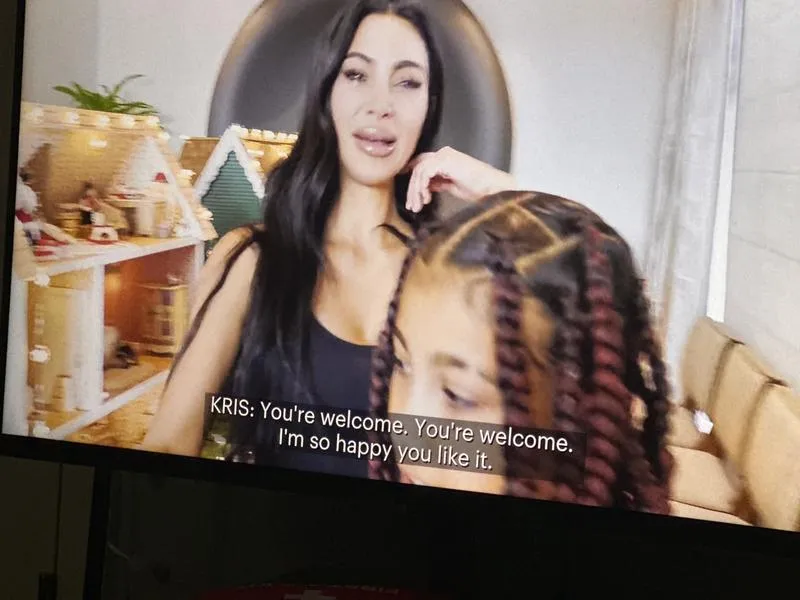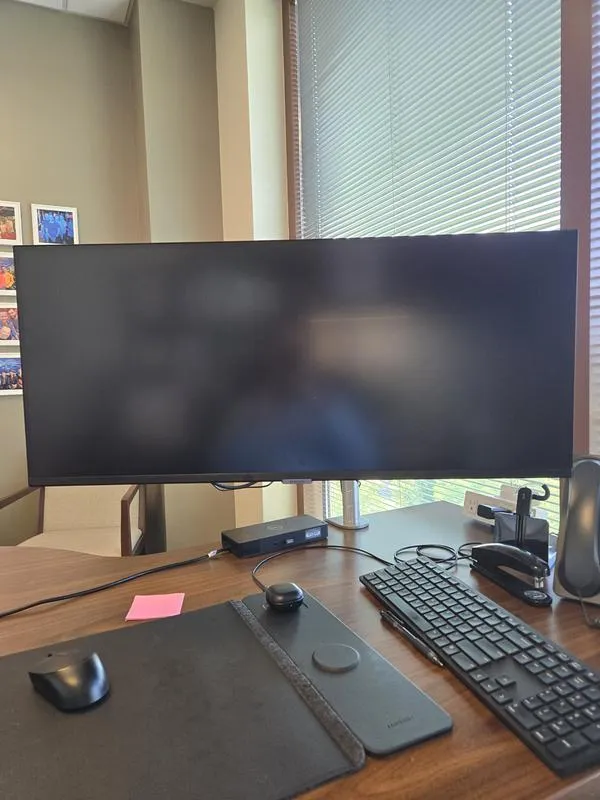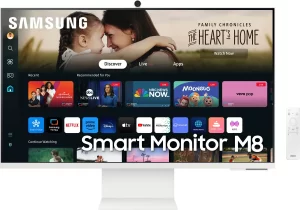The Samsung ViewFinity S50GC Ultra-Wide Monitor garners praise primarily for its Ultra-WQHD (3440×1440) resolution and expansive 34-inch wide screen, making it ideal for multitasking and improving productivity. Users frequently highlight its ability to seamlessly replace dual-monitor setups, enhancing workspace efficiency while reducing desk clutter. Its sharp visual performance, bolstered by a 100Hz refresh rate and AMD FreeSync technology, ensures smooth video playback and gaming experiences, although dedicated gamers suggest higher refresh rates for optimal gaming performance.
However, opinions diverge significantly on certain usability aspects, notably regarding ergonomics and text clarity. Some users complain about limited ergonomic features like non-adjustable stands, height adjustments, and the flat screen’s viewing angles, causing viewing discomfort over extended periods. Several users with MacBooks particularly report compatibility issues, including text blurriness at native resolutions and operational glitches when used as a secondary monitor.
Overall, while minor issues exist, most users express strong satisfaction, emphasizing excellent value-for-money, especially when acquired during promotional sales.
✅ What Are the Advantages of This Product?
- Expansive Screen Space: The 34-inch wide screen significantly boosts productivity by enabling side-by-side multitasking effortlessly. Users note it replaces multiple monitors, greatly simplifying workspace setups. As one user stated, “Love it – makes work so much easier having one screen with everything on it.”
- Impressive Visual Quality: The monitor’s Ultra-WQHD resolution provides sharp and clear images ideal for watching videos, general computing, and graphic-intensive tasks. Users consistently praise its vibrant colors and sharp clarity, with one reviewer highlighting, “The colors and clarity exceeded my expectations.”
- Easy Setup and Compatibility: Ease of use is frequently cited as an advantage, with quick setup processes praised across multiple platforms including Windows, Linux, and Mac (with appropriate adapters). Many users appreciate its straightforward plug-and-play nature, describing it as “Extremely easy to set up.”
❌ What Are the Disadvantages of This Product?
- Limited Ergonomic Adjustments: A recurring complaint is the fixed stand lacking essential adjustments like height, swivel, and rotation. This restriction forces users into awkward viewing positions, negatively affecting ergonomics. A user noted, “The no height adjustment stinks.”
- Resolution and Text Clarity Issues: Several users experienced blurry text, especially noticeable on MacBooks at native resolutions. Adjusting settings to correct this often resulted in distorted visuals or usability issues, prompting frustration. One review remarked, “The text is somewhat blurry and uncomfortable to read at native resolutions.”
- Persistent On-Screen Menu Issues: Some users mentioned annoying operational quirks, particularly a recurring pop-up menu that cannot be disabled. This issue repeatedly interrupts workflow and user experience, described vividly by one user as, “A menu pops up every time the screen regains focus, making it practically unusable.”
🔄 How Has This Product Improved?
Compared to previous Samsung models, this monitor offers improved color accuracy and smoother visuals with the integration of AMD FreeSync and enhanced HDR10 support, boosting both entertainment and productivity capabilities.
⚖️ How Does This Product Compare to Other Options?
Users comparing the Samsung ViewFinity S50GC with alternatives such as the ASUS ProArt and Dell monitors note it offers competitive features at a more attractive price point, though it slightly lags in color accuracy and ergonomic versatility.
🎯 Is This Product Right for You?
This Samsung monitor is ideal for home office workers, multitaskers, content creators, and casual gamers looking for an affordable ultra-wide monitor that effectively replaces dual-monitor setups. However, dedicated gamers seeking higher refresh rates and professional creatives needing ultra-precise color accuracy might consider higher-end options.
🎮 What Are Real Users Saying?
Real users commonly express satisfaction with its performance as a productivity tool, highlighting significant improvements in workspace efficiency and screen clarity. However, consistent concerns about ergonomics and occasional compatibility issues temper overall satisfaction.
⚠️ What Are the Most Common Problems?
Common issues include ergonomic limitations due to a non-adjustable stand, occasional text clarity issues at native resolution settings, and a problematic persistent pop-up menu during monitor activation.
🔧 How to Fix Common Issues?
- Blurry Text: Adjust resolution settings or consider using an external display calibration tool to optimize clarity.
- Persistent Pop-Up Menu: Currently, there’s no confirmed fix from Samsung; frequent firmware updates or contact with customer support might help resolve the issue.
💡 How Can You Get the Best Experience with This Product?
To optimize usage, set the resolution to 3440 x 1440 for the clearest image, utilize the monitor’s split-screen function to enhance multitasking, and consider mounting it on a VESA-compatible stand to address ergonomic constraints.
🏗️ How Durable Is This Product?
Reviews indicate a generally robust build quality, with minimal issues regarding structural durability. However, a few users reported isolated incidents of pixel issues appearing over extended use.
☎️ Customer Support & Warranty
Samsung’s customer support receives mixed feedback. While some praise quick and effective support experiences, others report inadequate solutions, especially regarding persistent technical issues like blurry text and menu disruptions.
⏳ What Do Long-Term Users Say?
Long-term users affirm sustained visual quality and functionality over time, although ergonomic issues and menu pop-up problems persist, slightly diminishing long-term satisfaction.
🤔 Is This Product Worth It?
Most users agree that the Samsung ViewFinity S50GC provides excellent value, particularly when purchased on sale. Its strong performance, impressive screen size, and multitasking capabilities outweigh the noted ergonomic and minor technical drawbacks for most users.
❓ FAQ (Frequently Asked Questions)
- Does this monitor have built-in speakers?
No, this model does not feature built-in speakers. - Is the stand height adjustable?
No, the provided stand lacks height adjustability, but the monitor is VESA mount compatible. - Can it handle gaming effectively?
Yes, it handles casual gaming smoothly with 100Hz refresh rate and AMD FreeSync, though serious gamers might prefer monitors with higher refresh rates. - Does this monitor support HDR?
Yes, it supports HDR10 for enhanced color and contrast in media content.