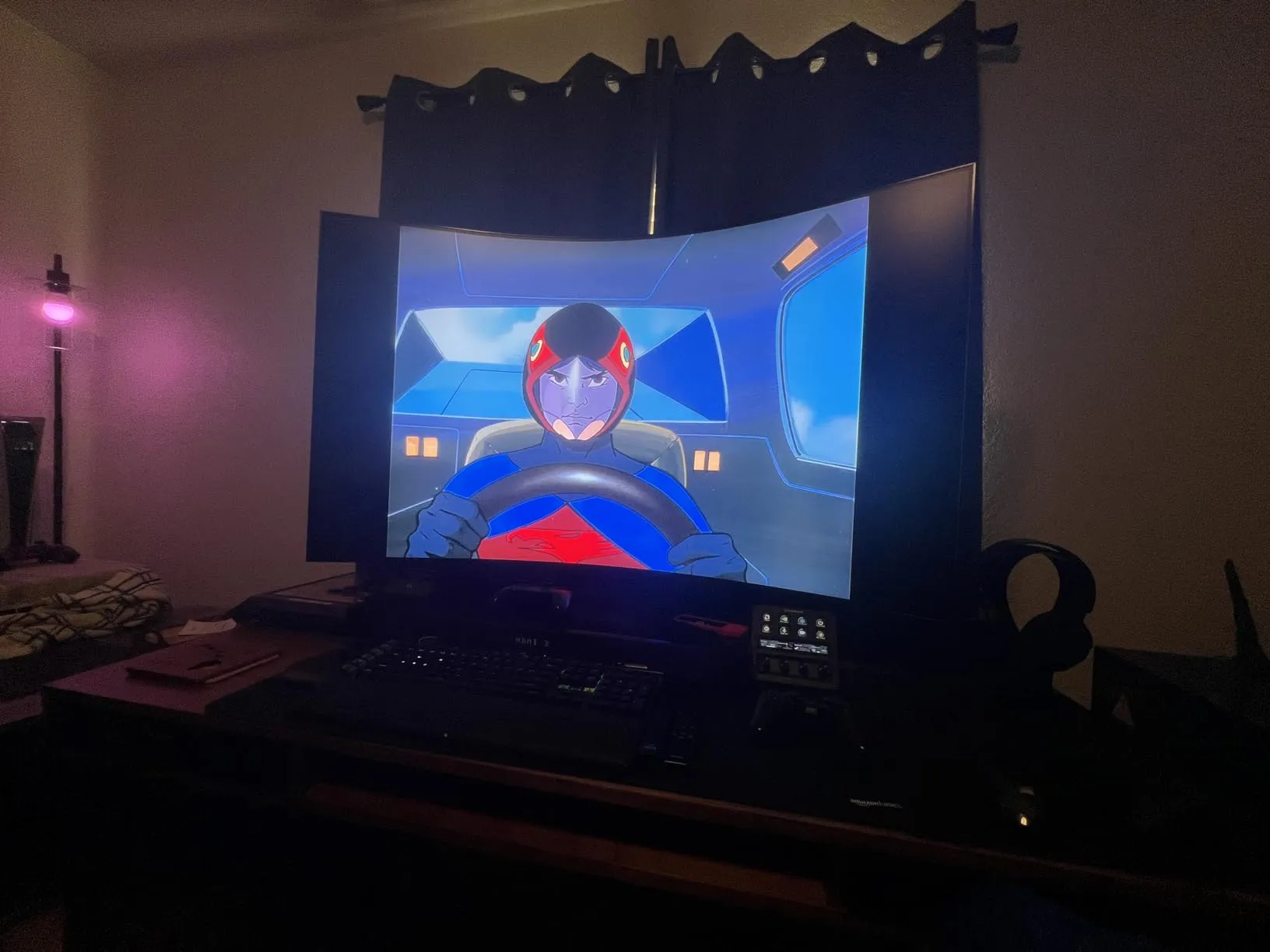Talk about buyer’s remorse. It’s hard to know where to start with this monitor, mostly because there are so many issues with it that many reviews (both here on Amazon and other places) seem to gloss over. It’s as if most people who review it don’t actually attempt to use most of the features listed, but still will mention them as a selling point. I will be talking mostly about my gripes with the monitor. While some people have issues with having to use two remotes or other inconveniences, those issues didn’t bother me as much as the following.
LOGISTICS
First, the monitor is heavy. While 91 pounds may not be a lot for some people, the issue here is the weight distribution. I will say the majority of people will not be able to properly lift it, even though I was able to. Putting it together in general was awkward because of the size and weight. While I don’t typically mind this (I have a flight sim pit that I’ve spent hours adjusting and perfecting), the issue here is that the average person will probably not be able to put it together solo, nor will be able to move it solo. Taking it apart (to either return it or switch to mounted setup vs. the stand) is even more difficult than setting it up.
PICTURE QUALITY
At first, the image is great. Even sitting relatively close to it, during the entire set up process the image was top notch. Once I got past all the Samsung account login, screen set up, network log in, etc, and finally got to my desktop is where things start to crumble. Right away, true type text on the screen was grainy. This is something that bugged me a lot, and I’m not typically affected much by this. I was using a Corsair Xeneon Flex previously, to which I sit really close to. And despite for some people this would be an issue, it’s not for me. So much so I bought another one after I returned the Samsung Odyssey Ark. But on the Ark, it’s a noticeable problem. It may not be an issue if you are a decent distance away, such as if you were treating it like a TV instead of a monitor. But then, you would have to change your scaling to a high number (Windows default recommended starting at 300%!) which would make the 55 inch screen size for naught. Why have so much screen if you can only see a small fraction of what you would see on a smaller screen closer to you?
Next is brightness. When I got to my pc desktop image – the screen was way too bright. It’s like the default settings are for how TVs are displayed in a store competing with other TVs – set as high as possible to stand out. So of course I turn the brightness down. But wait. . . now it’s too dark? What’s going on? It turns out that the backlight of the monitor does a terrible job of bleeding into the surrounding area. So an area that is bright will make about 2-3 inches of the surrounding area bright, regardless of how many pixels were needed to be bright. And also vice versa. If an area is mostly dark, it will make all that area dark.
So this means that my mouse cursor would either be very bright or almost completely disappear depending on if it were a bright or dark background. If I have page up with a white background, the cursor is completely visible. But if I move the cursor to my task bar (which is dark gray), it becomes almost transparent as it loses the majority of its color.
While gaming, this doesn’t seem to be much of an issue, at least in the games I’ve played. But if you have half the screen with a white background and half that is dark, your cursor will go from too bright to too dark just by moving it across the two color palettes. And the white half will bleed into the dark half.
Of course, I did everything I could to fix this. Turned off all features I could find relating to auto brightness, auto dimming. I kept changing the monitor display settings (brightness, contrast, sharpness, etc) to help. And I was able to get the light bleed problem down quite a bit, but it never completely disappeared.
I wanted to mention this that when trying to adjust all these settings, changing the color settings did nothing to the monitor. I’m not sure if I had a setting on that was somehow negating it, but other settings like brightness worked, but color did nothing. Full negative to full positive – exact same image.
MULTIVIEW
And here’s where we get into all these “neat features” that actually are extremely half-baked ideas. The one I had was the 2nd generation one, that added features like having multiple inputs in the various multiview configurations. The problem? The configurations were hard coded – even with the so-called “custom” setting that allows you to configure it the way you like.
In standard landscape arrangement, the options were either 4 screens in a 2×2 grid (this is the one shown in most photos if you internet search “multiview” for the monitor), or a few variations on a larger screen on the left side, with 2 or more screen on the right side. And that’s it. It’s all variations of a large left-hand panel with multiple right-hand panels. What if I wanted the right side to have the larger panel? Nope. What if I wanted two screens – one above another? Nope. Considering that the screen is the equivalent of two G9 49 inch monitors stacked on top of another, it’s almost criminal that a multiview option was not simply one over the other. Unless you went to cockpit mode. Then all of a sudden, 3 monitor displays over each other is an option. But why not in landscape?
It’s interesting to me that Samsung’s own website doesn’t have a lot of information in the multiview, and what options are actually available.
ASPECT RATIO CONTROL
Ah yes. The feature I was most excited for. When playing games, different aspect ratios provide different experiences. Having owned two G9 49 inch super-ultra wide (32:9) Samsungs previously, I could tell you that sometimes it’s difficult to find games that properly support such an aspect ratio. Some games won’t display it correctly, or will not display a full 32:9, and resort to only displaying 21:9 or less, thus creating black bars on the right and left side. This makes using a 32:9 screen seem pointless sometimes, as not having an image completely fill up the screen makes you question why have such a large screen in the first place.
So a large selling point to me about the Ark was the fact that using the remote, you can change the display from 16:9 to either 21:9 or 32:9 aspect ratio. Sounds great, right? Change your aspect ratio to whatever your needs are at the time. Well, two major problems. First, you cannot control what area of the screen is displaying the image. As you may know, the Ark comes with the ability to limit screen size (essentially zooming out making the monitor smaller) and being able to move that around the displayable area. This applies only to the default 16:9 aspect ratio, and does NOT apply to the aspect ratio change. When you switch to either or, the displayed area is on the bottom half of the monitor. So the top half is blank, while the bottom is filled out. You cannot move it, zoom in, etc. This means that the ideal position the monitor is in would be where your eyeline meets the bottom half of the monitor, not the middle. So once you turn it back to 16:9 aspect ratio, your eyeline now has to look up just to look in the center. The Ark has a manual adjusting of height that can help remedy this, but that would mean you lift or lower it every time you need to make an aspect change. And that also assumes that the lower half of the monitor will be high enough to reach eye level. Depending on your desk set up, this may not be case. And remember the multiview issues with fixed positioning? You cannot use that in conjunction with the aspect ratio change. In other words, you have 1 or more 16:9 displays, or a single 21:9/32:9 that sits only on the bottom half of the monitor.
And to top it off, this is where the picture goes from questionable to outright bad. Somehow, by limiting the amount of pixels shown on the monitor, it does a terrible job. It’s as if you chose a non-ideal resolution for the monitor, and everything is stretched and aliasing is all over the place. This makes no sense especially on the 32:9 aspect ratio, since using that ratio is literally just cutting the screen in half and only showing the bottom half of pixels (with pixel density being exactly the same as if you were still using 16:9). For some reason, the Ark messes this up and makes it not look great at all.
HUB/KVM SWITCH
Here’s where things get bad to worse. The One Connect box is where everything is plugged into. This acts as your hub, KVM switch, and multi-monitor input. It would be great since you can plug everything into this one device, and only have one connection from it to the monitor itself. But working consistently is too much to ask. When having USB devices plugged in, such as a keyboard and mouse, the monitor defaults to taking the inputs from them and assuming they are for the monitor itself, not for the PC. So moving the cursor around or pressing buttons will cause the Samsung UI menu to be interactable, but not your PC itself. Ok, annoying, but fixable. I navigate the menus on the Ark to tell it that I want these devices available on the PC. Since it has the KVM option, you have to manually tell it what devices go to which input (a small hassle, but nothing major). Once I have it set up, mouse and keyboard are working again. That is, until the monitor goes to sleep. If you have any sleep/turn off monitor after non-use enabled, whether it be the Ark itself or your PC, when you move your mouse again it does not move your PC cursor. Instead, it again assumes you want to control the Ark with the mouse. So you have to tell it every time to allow the mouse to be seen by the PC. In fact, since you are moving the mouse for the Ark itself, it assumes you don’t want to immediately see your PC screen, so it shows you the Ark menus to navigate around to. In other words, every time your monitor goes to sleep, you will have to 1. move the mouse, 2. navigate through the menus, 3. tell the Ark to allow the USB to passthrough to the PC, 4. and then start using the PC.
Considering I have OLED also as monitors, I’m not about to leave my screen up indefinitely and have it burn in just because the Odyssey Ark has such terrible implementation of the USB hub/KVM switch.
FLICKERING/QUALITY
So this next part may be a defect, or possibly a setting that I could have fixed if I worked with my PC settings. But no other monitor do I have had this particular issue on this PC – this is 6 different monitors, all of different brands. But for some reason the Ark would flicker off and then back on about a second later. This would happen seemingly randomly about every 30 minutes to an hour. When this happened, two possibilities of what happened immediately after came up:
1. It comes back to the PC screen I was literally looking at.
2. It would go to the Ark menus, and I would have to change input to the PC.
It was as if the monitor was turning itself off and then back on. But guess what? Remember the issue I mentioned about the HUB where when the screen turns off that it no longer accepted mouse/keyboard inputs to the PC, and assumed the Ark was the recipient? It would do this every time. So even if I left the monitor on 24 hours a day, I could be in the middle of something, the monitor would flicker, and now I don’t have a working mouse or keyboard.
MENU FLICKERING
This is a small gripe. But when bring up the Ark menu, there is a main side bar on the left side, and a scrolling bar on the bottom that you can navigate through. For whatever reason, whenever you navigated from the left side bar to the scrolling bar, the monitor would flicker off and then on very briefly. This did not cause the same issue as previously mentioned about the KVM switch. But was annoying enough that anyone who would need to do things in the menu regularly like change inputs, change aspect ratio, change to gaming mode, etc. would experience it. Note that this is with the smaller remote menu, not the circular scrolling menu with the larger remote.
All in all, like a said, an incredibly frustrating experience. Gaming quality looks pretty good, with the exception of doing anything like changing the aspect ratio, hence the 3 stars there. The only reason this does not get a 1 star for value for money is because I purchased it at $1000 off retail price. Full price would have been 1 star. And if you were to set it up as a single monitor and only used it for gaming (which a lot of issues I’ve mentioned seemed to be during desktop use), and only use the default aspect ratio, and did not use the hub at all, and basically did not use any feature on it at all except the screen itself, then it’s worth more than 1 star. But I recommend if you are going to pay thousands on a gaming monitor, then be sure to get something else that actually has functioning features, not half-baked ideas that are poorly implemented at best.